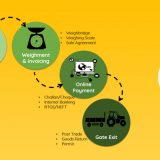How do I enable or disable Camera Upload in Dropbox on iPhone ?
Camera Upload can automatically upload photos and videos from your phone or tablet to your Camera Uploads folder. You can control the feature and how much bandwidth it uses from your app settings.
The Camera Upload feature automatically uploads photos and videos from your phone or tablet to your Camera Uploads folder. You can control the feature from your app settings.
Dropbox for Business users: The Camera Upload feature is available for personal accounts only. If you’ve connected your personal and work accounts, your photos and videos will be backed up to your personal account.
On iPhone
1. Tap the Settings tab on the bottom right of the screen.
2. Tap Camera Upload.
3. On the next screen, turn the Camera Upload option on or off.
Dropbox for Business users:
The Camera Upload feature is only available for personal Dropbox accounts to help you keep your personal photos separated from work files. To add photos and videos to your work Dropbox, you can instead individually select which files to upload to your work Dropbox from your mobile device. Additionally, you can connect a personal and a work Dropbox on a single device, making your Camera Uploads folder accessible anywhere, any time.